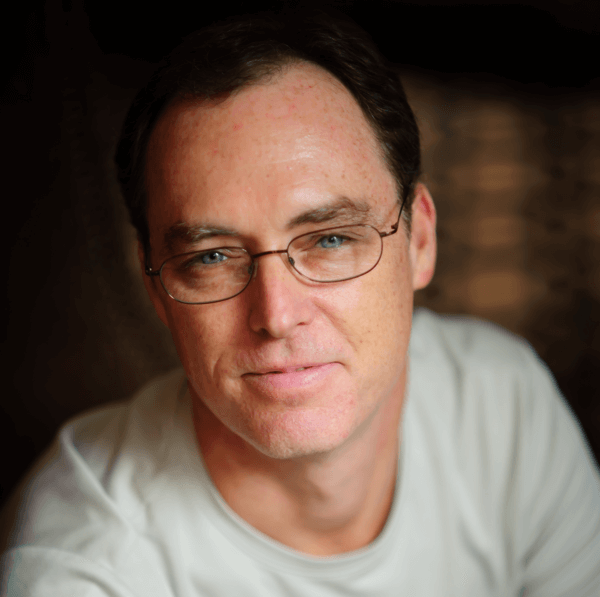Salesforce.com invited me to attend Cloudforce last Tuesday to demo my Salesforce Chatter for Android app. The reception was incredible and there is a big push to get a Salesforce.com app running on Android. Parker Harris (Co-founder & EVP, Technology) even made the statement in the keynote that, "I do have a team working on a native Android Chatter application that will be out later this year....".
Well that created a lot of buzz so over the last couple of days I’ve had an amazing number of people email, tweet and post chatter asking me how people can run the Chatter for Android app on their own phones. I checked with Kris Muller at salesforce.com and we’ve decided to let anyone install the app and try it out. The functionality is limited (you can only view the Chatter feed and post an update) and it is connected to a DE org so you can’t really screw anything up. If you install the app, please drop me a line and let me know what you think of it and if you have any suggestions.</p><p style="clear: both"> So here’s a little background and how it get started. The application is combination of the Force.com platform, Google App Engine and a Google Android mobile handset. It utilizes Force.com Remote Access Applications with 3-legged OAuth for security allowing App Engine to fetch chatter feeds and post new status updates using the Force.com Web Services Connector running on App Engine. The Google App Engine app runs at https://chatter-android-demo.appspot.com.</p><p style="clear: both">The Android client makes a request to refresh it’s chatter feed and makes a call to this endpoint on App Engine. The WSC queries Salesforce for the chatter feed and returns the feed as a series of JSON objects. The Android client consumes the JSON objects and stores them in the local SQLite database. When the feed list is displayed on the Android client, the images are download lazily from App Engine when needed. You may see a slight lag while new threads are spawned and the images are downloaded. If the images do not display quickly, try scrolling through the list back and forth for them to display. Part of the roadmap is to store these images in the local database instead of downloading them each time.</p><p style="clear: both">Installation Instructions
So here’s a little background and how it get started. The application is combination of the Force.com platform, Google App Engine and a Google Android mobile handset. It utilizes Force.com Remote Access Applications with 3-legged OAuth for security allowing App Engine to fetch chatter feeds and post new status updates using the Force.com Web Services Connector running on App Engine. The Google App Engine app runs at https://chatter-android-demo.appspot.com.</p><p style="clear: both">The Android client makes a request to refresh it’s chatter feed and makes a call to this endpoint on App Engine. The WSC queries Salesforce for the chatter feed and returns the feed as a series of JSON objects. The Android client consumes the JSON objects and stores them in the local SQLite database. When the feed list is displayed on the Android client, the images are download lazily from App Engine when needed. You may see a slight lag while new threads are spawned and the images are downloaded. If the images do not display quickly, try scrolling through the list back and forth for them to display. Part of the roadmap is to store these images in the local database instead of downloading them each time.</p><p style="clear: both">Installation Instructions
To install the app on your own phone:</p><p style="clear: both"><ul style="clear: both"><li>Download either the original 2.1 application or a 1.6+ version that runs on older handsets to your desktop</li><li>On your phone, install eoeAppInstaller from the Android Market.</li><li>Mount your phone to your computer via your USB cable so that you can access the SD card on your phone from Finder.</li><li>Drop the .apk file into the root of your SD card</li><li>Unmount your phone and disconnect your USB cable</li><li>Go to Settings -> Applications and check “Unknown Sources” to allow installation of non-Market applications</li><li>Launch eoeAppInstaller and it should display the Salesforce Chatter app </li><li>Long press the app and select “Install this apk”</li></ul></p><p style="clear: both">When you launch the application, simply click anywhere on the white Android/Chatter logo to display the chatter feed. The first time you run the application there will be no chatter updates. You will need to hit Menu -> Refresh to populate the local database with updates. The app is currently set to only return the last 15 updates. The app runs as the user Scott Thompson and you cannot switch to a different user.</p><p style="clear: both">If you want to see Salesforce come to the Android platform, please vote for this idea. </p>