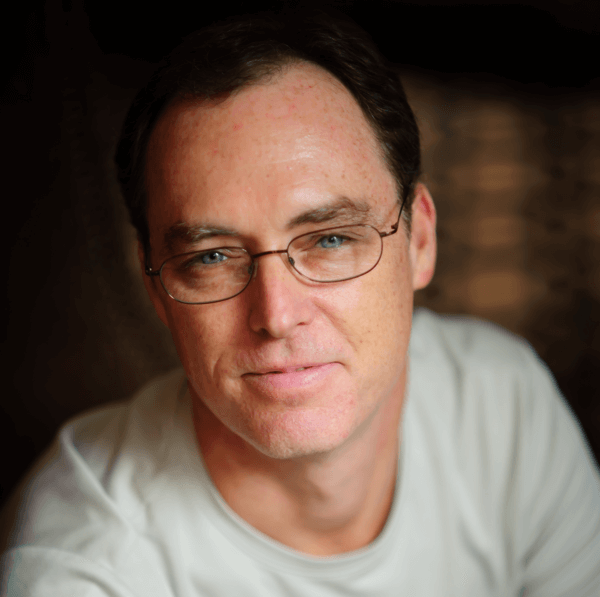Out of the box (so to speak), Salesforce.com is a B2B product. But what if your company provides home healthcare services or lawn care services or any other type of service for individual consumers. You don't hear alot of talk about it but Salesforce.com can be tweaked for this scenario using "Person Accounts".
By default, Person Accounts are not enabled. You'll need to call support to have them enabled and they will repeatedly ask you if you really want to do this and if you understand the consequences. Once enabled, Person Accounts cannot be disabled. I would recommened you enable a Developer Edition first and test out your solution there before enabling your Produciton Org.
So what actually happens when you enable Person Accounts and what are the consequences? The Salesforce.com Help has alot of good info on Person Accounts but I wanted to dig in and really see what was happening in the background. In most situations, you can use person accounts as if they were contacts. You can include them in all contact list views except the Recent Contacts list on the contacts home page.
So when Person Accounts are enabled you'll see a new set of menu items under Setup -> App Setup -> Customize -> Accounts
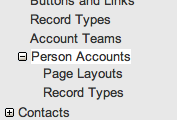
You can configure Person Account page layout like you would any other type of page layout. You'll need to go and assign the new record type to each of the profiles that need access to it.
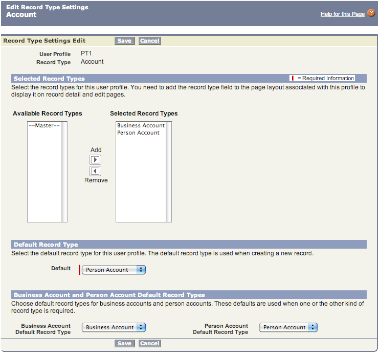
Once you've done they you will be able to create accounts for Business and Personal record types. When you click the "New" Account button you'll receive a picklist asking you which type to create:
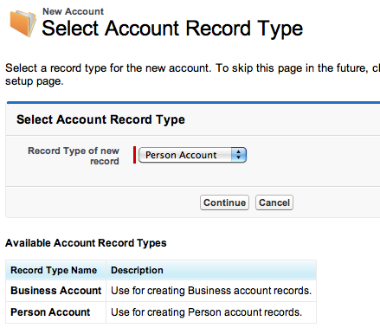
So what happens when you create a new Person Account. So a Person Account is a combination of both an Account and Contact record. When Person Accounts are enabled, the following fields are added to the Account object:
- FirstName
- LastName
- IsPesonAccount
- Languages_pc
- Level_pc
- PersonAssistantName
- PersonAssistantPhone
- PersonBirthdate
- PersonContactId
- PersonDepartment
- PersonEmail
- PersonEmailBouncedDate
- PersonEmailBouncedReason
- PersonHomePhone
- PersonLastCURequestDate
- PersonLastCUUpdateDate
- PersonLeadSource
- PersonMailingCity
- PersonMailingCountry
- PersonMailingPostalCode
- PersonMailingState
- PersonMailingStreet
- PersonMobilePhone
- PersonOtherCity
- PersonOtherCountry
- PersonOtherPhone
- PersonOtherPostalCode
- PersonOtherState
- PersonOtherStreet
- PersonTitle
- RecordTypeId
- Salutation
- Parent Account
- View Hierarchy
- Reports To
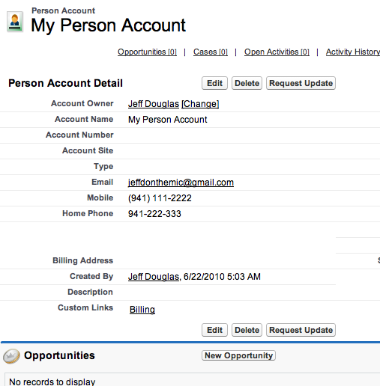
So when you create a new Person Account records, Salesforce.com creates not only a Account record but a Contact record in the background. You cannot access the account record directly (it always relocates you back to the Account record) but it is needed for the functionality that requires a contact (emails, customer portal, etc.). Here's what the records look like from SOQL:
Account
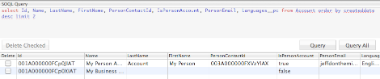
Contact
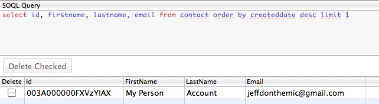
Some other things to take into consideration for Person Accounts include:
- Person Accounts can be associated with activities using either the Name or Related To fields.
- Person Accounts can be invited to group events and requested meetings.
- Person Accounts can be added to campaigns and have a Campaign History related list.
- For cases, Person Accounts can be entered in the Account Name field, the Contact Name field, or both.
- You can add Person Accounts to the Contact Roles related list on cases, contracts, and opportunities.
- Custom objects with relationships to either accounts or contacts can be added as related lists on Person Accounts.
- Person Accounts can be enabled as users for your Customer and Self-service portals.
- Person Accounts are currently supported in Connect Offline and Connect for Outlook version 3.2 and later. They are not currently supported in Connect for Lotus Notes.
- You can send individual emails and mass emails to Person Accounts.
- For field history, Account fields for Person Accounts can be tracked using the account field history settings, but contact fields for Person Accounts are configured on the contact field history settings page.
- Person Accounts have an unique import wizard so make sure you check the Salesforce.com Help for more info.
- Leads with a blank Company field are converted to Person Accounts. The default Person Account record type for your profile is applied to the new Person Account.
- You cannot add a contact formula field that references the account object to Person Accounts page layouts.
- Contact sharing is not available if you have enabled Person Accounts. The organization-wide default for contacts is set to Controlled by Parent and is not editable.
- If your organization has customized your contact sharing settings and you want to enable Person Accounts, change your organization-wide default for contacts to Controlled by Parent, which removes all your contact sharing rules and manually shared contacts.
- Person Accounts count against both account and contact storage because the API considers each Person Account to consist of one account as well as one contact.
- Creating or editing a Person Account triggers account workflow rules.